
If you find the standard Baofeng UV-5R instruction manual frustrating, you’re not alone. I’ve written this article because I too found it difficult to follow. Consider this article a Baofeng UV-5R instruction manual for dummies. Follow along to save time, and at the end, we have a condensed PDF instruction manual of this article that you can download and print.
I mention a variety of different products here that are entirely optional, but highly recommended – if you want to extract the maximum benefit from your Baofeng radio. For ease of reference, they are all in the following chart.
I also wrote an article on some interesting things the Baofeng radio can do, so be sure to check that article out.
With that, let’s figure out how to operate the Baofeng UV-5R radio.
Baofeng UV-5R Instruction Manual for Dummies
So, you finally did it. After buying the AARL Ham Radio License Manual and conducting a ham radio tutorial course, you got your license, and then promptly went out to buy the very popular Baofeng UV-5R radio. Such has been a path traveled by thousands of other hams throughout the years, and you’ve likely discovered the same thing that the rest of us have.
- Frequency Range: 144-148MHz, 420-450MHz. Please kindly know that UV-5R would not transmit without this frequency range.
- 128 Channels 50 CTCSS and 104 CDCSS Dual-Band Display, Dual Freq. Display, Dual-Standby, A/B band independent operation, High/Low TX power selectable: Busy channel lock-out(BCLO)
- High/Low TX power selectable: Busy channel lock-out(BCLO),128 Channels 50 CTCSS and 104 CDCSS Dual-Band Display, Dual Freq. Display, Dual-Standby, A/B band independent operation, Keypad Lock. Voice companding: 50 CTCSS/ 104 DCS coder & tone searching, Tri-color background light selectable: 0-9 grades VOX selectable. Large LCD Display, Emergency Alert: 12.5KHz Switchable, LED Flashlight: High/Low RF Power Switchable, Support manually program. Easy to program via PC. Support CHIRP quick programming
- Tri-color background light selectable: 0-9 grades VOX selectable. Large LCD Display
- Emergency Alert: 25KHz/12. 5KHz Switchable, LED Flashlight: Hight /Low RF Power Switchable
Though the UV-5R is an incredibly affordable radio – coming in at around $25 or so, giving you an introduction into ham without too much expense – it is one of the most difficult radios to learn if you’re operating from the standard instruction manual they include.
A good guide book, if you need supplemental reading, is The Guerrilla’s Guide to the Baofeng Radio.
- Scout, NC (Author)
- English (Publication Language)
- 156 Pages - 12/01/2022 (Publication Date) - Independently published (Publisher)
It’s often said that the UV-5R has the worst manual out of any radio within the ham industry, and I’m convinced this is true. Figuring out how your new radio works can be incredibly frustrating and can feel as if you’ve just wasted your time and money. The included manual has been the direct cause of countless hams setting aside both their radio and their desire to learn how to use amateur radio.
Thankfully, learning the UV-5R is possible. Let’s take a look at what it takes to get your UV-5R up and running. Consider this the basic manual that should have come in the box.
A Note on CHIRP Software
If you’ve done any bit of research into getting your UV-5R up and running at all, you’ve undoubtedly heard reference to the CHIRP software. It is widely used as an “easy” programming tool to program local repeaters into your UV-5R. I’m not going to even touch on it in this manual.
In my opinion, CHIRP is one of the most user-unfriendly softwares that has ever been created. It’s absolutely terrible. I stared at CHIRP for hours and watched who-knows-how-many YouTube videos to try to figure out what in the heck was going on. I’m serious, it’s absolutely ridiculous.
If you decide to go the route of CHIRP, just know that you’re going to need to purchase a specialized cable to attach from your UV-5R to your laptop as well.
- Original Baofeng Programming Cable for Two Way Radio.
- Support Window 10, Windows 7, 64 Bit System; Not Support iOS System: Mac OS X、OS X、macOS.
- Compatible with Baofeng Two Way Radio (Baofeng UV-5R/UV-5RA/UV-5R Plus, BF-888S, UV-5R EX, UV-5RX3, Radioddity GA-2S, GA-5S.
- In new Cable package, the CD might not included please contact the seller to download the Installation Guideline.
Older models of the UV-5R used to allow “cloning” of different radios – meaning that if your buddy had a UV-5R already programmed with all the local repeaters, you could just connect yours to his with another special cable, and all of the data would be transferred to your UV-5R. For whatever reason, newer models do not allow this.
So, let’s avoid CHIRP, and get on to how you can use your UV-5R without ever having to touch that detested software.
Notes on UV-5R Specs
One of the chief things that you need to know about your UV-5R is that the radio (called a transceiver – because it both transmits and receives messages) has a male SMA connector. This means that it needs a female SMA connector antenna to work. What comes in the box is both the necessary antenna and radio.
The type of antenna that comes in the box of your stock UV-5R is referred to as a “rubber duck.” It’s an absolute terrible antenna. One of the first pieces of advice that just about any seasoned ham operator (referred to as an “elmer”) will tell you is that your radio is only as good as your antenna. I say this because one of the first things that you need to do for your UV-5R to function effectively is to upgrade your antenna.
I highly recommend the Nagoya NA-771. This will probably cost you around $25 and is well worth the cost.
- Enhanced Signal Strength: The Nagoya NA-771 Dual Band Amateur Antenna offers a notable performance increase, with a gain of up to 3 dBi. This enhancement ensures a powerful boost to your radio's signal strength, providing clearer and more reliable communication.
- Rugged and Flexible Design: Ideal for outdoor enthusiasts, this 15.6-inch standard whip antenna is crafted to withstand the challenges of nature. Its soft yet durable flexibility makes it far superior to OEM radio antennas, perfect for outdoor and camping activities.
- Precision Engineered for Peak Performance: Each Nagoya Standard Whip Antenna is meticulously tested and fine-tuned to operate optimally. This commitment to precision engineering guarantees unmatched performance in communication.
- Broad Compatibility with SMA-Female Connector: This antenna, featuring an SMA-Female connector, is tailored to offer broad compatibility with numerous radios, such as popular models from Baofeng and BTECH. This design ensures effortless integration with a variety of amateur radios, making it a versatile and practical choice for enhancing communication capabilities across different devices.
- BTECH is proud to be in the USA, which allows you to have the best available local support for any issue that may arise. BTECH only engineers and develops radio products. That brand focus allows you to have the best available radios and accessories with the most features, with real USA warranty and support.
With the stock antenna, I have been able to listen to people from two hours away to as far away as Las Vegas! The problem is that I can’t talk back to them. Even when I tried to transmit to an elmer about 100 yards away from me in a parking lot, my transmissions still came through fuzzy and undecipherable. If you want to be able to transmit (and you do), then you need to upgrade your antenna, and you need to get one with a female SMA connector.
How to Turn Your Baofeng UV-5R On
To turn on your UV-5R, all you have to do is rotate the knob at the top of the radio beside the antenna.

Attaching Accessories
Your UV-5R can have various accessories attached to it through the means of a Kenwood 2-pin connector. If you do decide that you would like to purchase a head set or some other attachment for your UV-5R, you just need to make sure that it is compatible with a Kenwood 2-pin connector.
Just make sure that the radio is off before you attach any accessories.
How to Turn on the Flashlight
Fun fact: your UV-5R has a flashlight. A bit of a Swiss army knife, no? If you want to turn on the flashlight, you have to press the “MONI” button on the left-hand side of the radio.

How to Transmit/Talk to Somebody
If you want to contact somebody, once you reach the desired frequency (how to find important ham radio frequencies), push and hold the push-to-talk button on the side of your radio. It’s the biggest button there. Make sure that you hold in the button the entire time that you’re talking, releasing it when you’re done.

How to Switch Between Channel and Frequency Mode
Your UV-5R has two different modes that you can listen to: Channel mode and Frequency mode. You use channel mode to quickly access the frequencies that you have programmed your radio to remember. This makes it much faster to listen in on and transmit on the frequencies that you like to access often.
Frequency mode allows you to make fine adjustments to get to a particular signal and allows you to scan frequencies to find any incoming transmissions. It’s a bit like the tuning dial on your car’s radio.
Both modes are useful, and you want to know how to access both of them. To switch between Channel Mode and Frequency Mode you have to hit the orange “VFO/MR” button on the face of the radio.

How to Switch the Frequencies You’re Listening to and Transmitting On
Sometimes you may want to listen in on one frequency but transmit on another. This function can be useful in possible SHTF situations where you become a message relay center. Perhaps somebody in a nearby neighborhood needs to contact somebody across the city, but they are too far away to get their message across. Let’s say your son wants you to tell his girlfriend that he’s okay. Cell towers are down, and he has no other way of contacting her. He can get a transmission to you, but he can’t seem to reach her.
This is where such a function could come in handy. So, if you want to receive messages on one frequency, and then transmit on another, you need to use the A/B button.

Doing this will switch you between the upper display (referred to as “A” – the frequency at the top of the screen) and the lower display (referred to as “B” – the frequency at the bottom of the screen). When you look at these two frequencies, the frequency that you are listening to is “A” – on the top of the screen – and the frequency that you’re transmitting on is “B” – on the bottom of the screen.
You can leave both “A” and “B” at the same frequency if you want to both listen and transmit on the same frequency, or you can change one from the other. It all depends on what you want to do.
How to Change the Channel You’re On
If you’ve already programmed in a bunch of frequencies into your UV-5R’s memory, you can easily switch back and forth among them by changing the channels. To do so, first ensure that you are in Channel Mode. This can be done by hitting the “VFO/MR” button. Once you are in Channel Mode, hit the up and down arrow buttons to change to your desired channel.
How to Type in a Frequency
Let’s say a buddy gives you a frequency he likes listening to in the early morning. It’s not in your stored channels, but you would like to check it out. Instead of hitting the up and down arrows to slowly tune your radio to the proper frequency, you can quickly access the frequency by typing it in with the UV-5R keypad.
First, you must first be in Frequency Mode. You can access this mode by hitting the “VFO/MR” button. There are two different aspects of changing frequency on a UV-5R to remember: you can change the frequency that you’re listening to, and you can also change the frequency that you’re transmitting on.
Second, press the “A/B” button to select whether you want to change the frequency you are listening to (“A” on the top screen) or the frequency that you are transmitting from (“B” on the bottom screen). (If you want to program a frequency in VHF and you’re currently in UHF – or vice versa – then you’ll need to hit the “BAND” key after this prior step.)
Third, you need to enter the first three digits of the frequency that you want to listen to. This will fill in the numbers on the left side of the decimal. To enter the four digits on the right side of the decimal, you need to round up to the nearest whole number. There are only three spaces for you to enter those last four numbers, so that’s what you have to do. For example, if you want to listen to 145.6875 you need to enter 145.688. The screen will now show the frequency that you wanted to listen to.
Keep in mind that the frequency listed at the top of the screen is the frequency that you are listening to. The frequency at the bottom of the screen is the frequency that you are transmitting on. To change back and forth between the top and bottom of the screen so that you can set each to the desired frequency you must hit the “A/B” button.
How to Switch Between VHF and UHF
Your UV-5R radio is referred to as a dual-band transceiver. This means that it has access to two different bands – a term used for a grouping of radio frequencies. Let’s say that you have a friend that wants to communicate with you via UHF and currently your radio is set to VHF. If you want to switch bands, follow these instructions:
First, ensure that you are in Frequency Mode. You must hit the orange “VFO/MR” button on the face of the radio if you’re currently in Channel Mode. Once in Frequency Mode, hit the “BAND” key on the right side of the face of the radio.

How to Listen to Broadcast FM
Broadcast FM is what most people call “the radio.” This is the series of channels that you listen to music to while you’re driving in your car. For example, 94.6 may be a popular country music channel where you live. You can listen to these frequencies on your UV-5R.

You have to push the orange ”CALL” button on the left side of the radio. Once you have activated broadcast FM, you can then change what channel you’re listening to by hitting the up and down arrows. This will fine tune the frequency to what you want it to be.
To turn off broadcast radio, just hit the “CALL” button one more time.
How to Change Bands Within Broadcast FM
There may be a time when you want to access a different band while in broadcast FM. To do so, you must first put the radio into broadcast FM mode. You do this by hitting the orange “CALL” button on the left side of the radio, above the push-to-talk button.
After you have done this, if you hit the “BAND” button on the front face of the radio, you will switch back and forth from 65 – 75 MHz to 76-108 MHz.
How to Change Your Transmit Power
Let’s say you’re trying to contact somebody 100+ miles away and though you can hear each other, the other party states that your transmission is weak and lost in background static. In this case, increasing your power output can help your transmission to jump out of the static, helping the intended party to be able to hear you loud and clear.
Your UV-5R can has both a Low-Power and High-Power mode. To switch back and forth between the two, you must first switch to Channel Mode.
You can do this by hitting the orange “VFO/MR” button on the face of the radio. Once in Channel Mode, you must then hit the button with a hashtag and a key on it. It’s at the very bottom right of the face of the radio. This will switch you back and forth from Low to High Power.
This only affects transmissions. It does not affect receiving messages. In other words, though switching to High Power may help you get your message further, it will not help you to receive a message from farther away.
Changing the Squelch Level
The squelch level on your UV-5R can be set from 0-9. The default setting is at a 3.

If you would like to fine tune where the squelch is set at for your UV-5R you must do the following:
- Press the “MENU” button.
- From here, utilize the up and down arrows to get to “0 SQL”. This is where you adjust the squelch.
- Press “MENU” to select such.
- Use the up and down arrows to set the squelch where you desire it to be.
- Press the “MENU” button to confirm your decision.
- Press “EXIT” to exit the menu.
How to Lock the Keypad
Perhaps you need to place your UV-5R in your pocket or are in some other situation where you don’t want the buttons of the radio to accidentally get pressed and mess up your current settings. In this case, you can lock the keypad. By doing this, you will lock out all the keys on your radio except for the three keys on the side (where the push-to-talk button is).
To lock the keypad, press and hold the button at the bottom right of the face of the radio.

Press and hold that button for two seconds to lock everything. To unlock the keys, press and hold that same button once more for two seconds.
How to Scan Frequencies
Sometimes it is beneficial to just scan through frequencies to see if you can contact anybody. In a disaster situation in a foreign environment, this can help you to get your information out as quickly as possible. You can scan while in Frequency Mode, FM Broadcast Mode, or in Channel Mode.
To scan these frequencies, all you have to do is hold the “*/SCAN” button for two seconds. When you do, the radio will scan until it picks up a signal. Once it does, the scanning process will come to a complete stop until you reengage it. To reengage the scanning process, you must first hit the “*/SCAN” button one time and then hold it for two seconds a second time.
When in Channel Mode, utilizing the “*/SCAN” button will cause you to scan through your stored channels.

Ways to Change Scanning Preferences
There are three different scanning modes that can be used with the UV-5R. You can set it to:
- scan until it detects a signal, and then resume scanning after a pre-set time of no activity on that frequency (Time Operation);
- scan until it detects a signal and then resume scanning as soon as that signal stops (Carrier Operation); or
- scan until it detects a signal, at which point it stops scanning completely until you tell it to again (Search Operation).
In order to change to any of these scanning preferences, first hit the “MENU” button. Then press the “1” key followed by the “8” key. Press the “MENU” key again. Then use the up and down arrows to cycle to the scanning preference that you want. Once you have found the one that you desire hit the “MENU” key to confirm and save your choice. Then hit the “EXIT” key to exit this menu.
How to Monitor Two Frequencies at Once
You may not find this in your Baofeng UV-5R instruction manual, but the radio has the ability to monitor two frequencies at once. This could come in handy in a situation where you have two “rally frequencies” and you’re not sure which one the other party is going to use or when you are trying to gather as much information as possible from the field (e.g. a disaster operation). This ability to monitor two frequencies at once is referred to as “dual watch” functionality. Baofeng UV-5Rs are equipped with dual watch functionality.
To enable or disable Dual Watch Mode, you must first hit the “MENU” button. Then hit the “7” key. Press the “MENU” button to select Dual Watch Mode. Then use the up and down arrows to either enable or disable Dual Watch Mode. Once you have selected your choice, hit the “MENU” button to confirm. Then hit the “EXIT” key to exit the menu.
However, whenever one of your selected frequencies for Dual Watch Mode goes active, your UV-5R will automatically set itself to transmit on that channel. This is something to be careful of if you are monitoring a frequency that you’re not allowed to transmit off of (e.g. police frequencies).
How to Change the Backlight Color
Perhaps you don’t like the default backlight color for the display screen of your UV-5R radio. You can change it to a color that you prefer. You must first hit the “MENU” key. You can change the backlight color for when you are in Standby Mode, when you’re receiving a transmission, or when you’re transmitting. After you have hit the “MENU” key you must then do the following:
- To change Standby Mode color, hit the “2” key followed by the “9” key.
- To change receive color, hit the “3” key followed by the “0” key.
- To change transmit color, hit the “3” key followed by the “1” key.
Press “MENU” to select, after you have chosen which part you want to change the color for. Then hit the up or down arrow to pick your desired color.
After you have done this, hit the “MENU” button to confirm and save your choice. Then hit the “EXIT” button to exit the menu.
How to Add Frequencies to the Radio’s Memory
With your Baofeng UV-5R, you can save various frequencies, power output, group signaling information, bandwidth, and other information for several different “channels.” The ANI and S-Code IDs of any given frequency can only be set with a specialized computer software. You won’t be able to enter that information manually. You can only save channels when working in Frequency Mode and have the upper frequency (the “A” frequency) selected.
To create a new saved channel, first ensure that you are in Frequency Mode by hitting the “VFO/MR” button on the face of your radio. Then select your desired frequency by either scrolling with the arrows towards it or by manually typing in the frequency with the keypad.
If the frequency you’re interested in saving is a simplex channel, do the following:
- Press the “MENU” key.
- Press the “2” key followed by the “7” key. You’ll see the display read MEM-CH.
- Press “MENU” to select this option.
- Use the up and down arrows to then select the appropriate channel that you would like to store the frequency as.
- Press the “MENU” key to confirm your decision.
- Then press the “EXIT” button to exit the menu.
A duplex channel utilizes a duplex repeater. A repeater is basically a tower that receives your transmission and then sends it like a rocket further along. This allows your transmissions to travel much farther. A duplex repeater both transmits transmissions and receives transmissions at the same time.
If you want to use a duplex repeater you must set up your radio to both transmit and receive on different frequencies while on the same memory channel within your radio. In other words, if you’ve set up Channel 7 as a duplex channel, you have to be able to utilize your Channel 7 to transmit and receive at the same time.
Duplex repeaters require a very specific frequency for messages to be “input” and processed by the repeater. They then transmit this same message and a slightly different output frequency. Think of these input frequencies as something akin to a hidden door. If you can find the hidden door, you can enter it and use what’s inside.
You can often find what the “input” frequencies are for the duplex repeaters within your geography by searching online, utilizing the app RepeaterBook, or by talking with other HAMS in your area. Some duplex receivers you won’t be legally permitted to use, so figure that out first.
Once you find what the input frequency is, and if you determine you can legally use the duplex repeater in your area, here is how you program your UV-5R to use it:
- Turn the radio to Frequency Mode by hitting the “VFO/MR” key.
- Enter the output frequency of the duplex receiver you are trying to reach by using the numerical keypad or the down and up arrows on the face of your radio.
- Press the “MENU” key to confirm your frequency decision.
- Hit the “2” key followed by the “6” key. This will take you to frequency offset.
- Press “MENU” to select such.
- Use the up and down arrows/numerical keypad to enter the specified frequency offset for the duplex repeater you are programming for.
- Once you find such, hit “ENTER” to save your choice.
- Then hit the “2” key followed by the “5” key to get to the offset direction.
- The up and down arrows can be used at this point to select for either a positive or a negative offset.
- Press “MENU” to confirm your decision.
- Odds are that due to the amount of work involved for such, you’ll want to save all of this as a memory channel within your UV-5R. To do such, hit the “*/SCAN” key to go into reverse mode, and then save that to the same memory channel.
- Hit the “EXIT” key to exit the menu.
If everything worked correctly, you should then be able to utilize the duplex repeater to broadcast your message even further than you would have been capable of otherwise. Keep in mind that there are some repeaters out there that first require a 1750Hz burst to “open up” the gates of the repeater and allow you to use them.
How to Remove Saved Frequencies
Did you add a frequency that you now want to remove? Follow these steps to get rid of them:
- Press “HOLD’ button
- Enter the channel number you want to delete
- Press “Pgm/E”
- Scroll down to “Delete Channel”
- Press “Pgm/E”
- Select ‘Confirm” and hit “Pgm/E”
How to Send a 1750Hz Burst
You’ll often need to do this prior to accessing many repeaters out there. It’s this specific burst that opens up the repeater to incoming traffic, allowing you to broadcast your message further. To send a 1750Hz burst, you must press the “BAND” key while simultaneously holding down the push-to-talk button on the side of the radio.
How to Turn on Hands-Free Usage
Your UV-5R has hands-free abilities. This is referred to as “VOX.” This can be useful when attached to a headset and utilized for hunting trips, paintball games, and so forth. It allows you to simply talk and have the radio broadcast your message for you. And all without your ever having to press the push-to-talk button. It is completely hands free. The default setting on your UV-5R is for the VOX to be turned off.
To turn VOX on, perform the following:
- Press the “MENU” button.
- Utilize the up and down arrows to get to option “4 VOX.”
- Use the up and down arrows to both select the sensitivity of VOX and to turn it on or off.
- Once you have made your decision, hit the “MENU” button to confirm.
- Then hit “EXIT” to exit the menu.
Download Our Baofeng UV-5R Instruction Manual PDF
If you want to read more about what your Baofeng radio can do for you, consider the following book on this subject:
- Biddle, Rodney Ellis (Author)
- English (Publication Language)
- 203 Pages - 09/09/2020 (Publication Date) - Rodney Biddle (Publisher)
I hope you’ve found this article helpful and that it saves you the frustration that I and many others have had when trying to make sense of the standard Baofeng UV-5R instruction manual. If you’d like to download this article for future use or for printing, we’ve built a convenient PDF file to make it easier.
Download the Prepper Press Baofeng UV-5R Instruction Manual (PDF)
Ham radio is truly a treasure trove of information. Once you start to scratch the surface, you quickly realize just how deep this stuff runs. Every ham that I’ve talked to yet has told me that there’s more to ham radio than you’ll ever be able to learn in a lifetime. This isn’t to discourage anyone from getting into the hobby, but instead to help you understand that there are a lot of different routes and aspects that you can both take and focus on.
There’s a lot more that your UV-5R is capable of, but that’s beyond the scope of this piece If you have a firm understanding of the above, however, you’ll most certainly be able to get your money’s worth out of your UV-5R and be able to use it to get and transfer the information that you need in order to keep you and your own safe.
Are there other aspects of the UV-5R that you think we should have covered? Do you have past experience with a UV-5R? Let us know in the comments below!
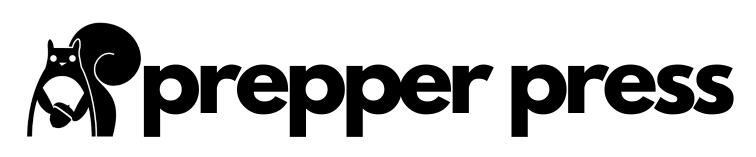





35 comments
Thank you so much für this instruction, Aden :-))
I bouth two of them and I’m still learning … and still wondering about the poor instruction from China (hope, the devices were made with more expertise …)
All the best to you
Joerg
I am in it. And this radio is the worse piece of chit I have ever seen.nothing works right. I have gone from one to the next trying to set this up. And so far all I have is Noah weather. Do these really work or should I throw them in the da!ned river?
You may get more satisfaction from buying a book of stamps and relearning how to write letters,the UV5R is the most convoluted piece of electrical junk i have ever come across,and as for the ‘for dummies’ description thats a misnomer as well K.I.S.S how hard is it to adopt that maxim ? When you do a for dummies article imagine you have an audience of 5 year olds,you wont go far wrong then
my uv-5r is programmed with my local police department and fire department and ems i hear noise that it make but it stops on my programmed frequencies but i cant hear no one talking why is that ?????
Please tell us what the antenna fitting requires and what is necessary to attach to a regular full size coax plug. Thanks. 73, Ed K5QPO
It’s an SMA Male, if I’m not mistaken, installed within the UV-5R body. That means he needs an SMA female for his cabling piece. I’m not sure on what ending his coax will have, but I had to buy an adapter from Amazon.
I use Yotenko RF SMA Male to UHF Female adapters for a slim line J pole.
I have a Baofeng UV-8D. No screen. No way to program. What a bummer.
You should be able to through PC. (If you buy the programming cable.)
Does anyone know what it means larger print? Ican`t read it and I have reading glasses The words are too small, I need bigger words someone help
Lmfao
Great post. But $25? Please explain. Thanks!
The radio is $25.50 (as of this writing). Follow the link the article.
I have just finished successfully, finally programming a Baofeng UV-5R and it works well on one repeater. It has taken several days at several hours each day because… most of the instructions are either wrong or incomplete including on this site. Additionally, the included manual is MISSING steps 12 and 13 for transmit tones DCS nd CTCSS, respectively. once armed with ALL the correct data, steps and sequences, manual programming is a breeze.
I have two older HT radios that are as difficult to program as the “Bearfang” but I was able to do it years ago because the instructions were complete.
I fault the people importing the UV-5R and other Baofeng products. Their mission needs to include biting the bullet and first finding out the errors and then CORRECTING them. All they have to do is ask their customer base and there will be several respond with help.
I am trying to configure the radio for a repeater in King City CA. Once I understand how to program it, based on the repeater information then I can add other ones.
From the repeater book I see a repeater on:
Frequency: 145.3700
Offset: -0.6 MHz
Tone Up: 100.0
Tone Down: none specified
Location: King City, Williams Hill
County: Monterey
Call: N6SPD
it is an open repeater.
The other one there is: 441.6500, +5 MHz, tone up/down: 156.7/156.7
Any help in getting this programed into the uv-5r would be appreciated.
Thanks,
John
Hi. In https://prepperpress.com/a-better-baofeng-uv-5r-instruction-manual/#A_Note_on_CHIRP_Software you suggested not using CHIRP programming software. However, I did not see a suggestion for a better program for programming all the radio memory channels. I presently use CHIRP for multiple radios, but if you know of software that is easier to use, please share that. Thanks. 73 DE W1MJ
Great instructions. I was completely at sea with the book of instructions i got with the machine. THANK YOU FOR THE HELP! I have one question. How do I delete the frequencies I no longer use??
This radio works really well, but Is there a way to lock the channel name to it’s frequency? Ex: LADD 4 if I change the channel to LADD 3, The frequency stays on LADD 4 until I manually change it
Transmits and listens in A or B. Proven with freqcounter on tinySA.
Great big thank you and sincere appreciation for your time and patience taken in authoring this informational instruction for us! Very helpful!
Hi Thomas: to delete a programmed channel (with whatever frequencies you saved in it), use MENU 28 MENU, then type or arrow up to the channel #, and press MENU again to “confirm” deletion.
Or you can start already in your channel (in channel mode) and MENU 28 MENU, then press MENU again to “confirm” deletion.
Deleting the saved channel is required before entering new frequencies, whether RX or TX, unless it’s the first time you’ve programmed that channel. I now do it as a matter of course to make sure I have a clean canvas to save on. You can’t “update” a channel with new frequencies; it won’t overwrite them. You hafta delete, the enter, then save. And save TX freq and RX freq separately (repeat the save steps of MENU 27 MENU channel # MENU – wait a few sec for the beep – EXIT).
everything is Chinese on my radio. Hoiw do I changfe it to US mode?
Sadly there is no US mode – just Chinese and English.
Mike. You tell me how to fix my UV-5R Pro Tenway? When I turn the radio on I don’t get anything unless I attach the external Mike. Then it seems to work pyroperly!!
How do you recall a channel in memory. I.E. how do I recall channel 99, or 10, or 2
Can you add a bullet on how to remove saved frequencies?
Done!
These little radios are excellent. Seems like too many people don’t take the time to really understand the programming/ memory structure they employ. They are great for what they are. They are cheap, but very reliable. In other words – they get the job done. I use mine on a daily basis, the more you use the UV5R the more proficient you will be with it. As for CHIRP I agree that it can be hateful and works well on some of my computers and not on others. Also some UV5R’s firmware protocols can be problematic. All in all, these cheap little radios are great once you get used to their quirkiness. ALSO counterfeit gear can be a real PITA! and cause a lot of headaches.
I have been a ham for 28 years. I have never even heard of anyone making a 2 meter FM at 5 watts over 10 miles away let alone 100 miles at ground level. I have done quite some great distance from 13 story buildings with 5 watts, and 70 ft towers with yagi antennas and 50 watts, Or being atop a mountain. I would be very interested in seeing how this is done without a band opening. Especially with a Nagoya 771 antenna. The Baofeng UV5R and Nagoya 771 are adequate use equipment. I have 3. But the limitations of VHF FM are quite familiar to me. I feel that saying more than 8 miles is misleading for any analog 5 watt handheld at ground level. You CAN get more with better antennas. But without certain conditions and equipment enhancements the average is going to be 5 miles (5 miles simplex, 10ish miles to a good repeater) or less I’m afraid. Otherwise your manual seems good. If you want to go 100 miles nothing beats SSB on hf. Maybe doable on SSB CB with the right antenna or 6 m FM high power with a very High tower on both ends and yagi antennas. You problem is line of sight propagation and the earth’s curvature.
Greetings friends. PLEASE HELP! 🙁 I am in a need of a serious and urgent advice. I am a mountain guide in Bulgaria and I have been using a pair of trusted Motorola T82 Extreme. I believe they are rated 0.5 WATTS. I have had no issues with them except that usually their range of send-receive signal between the pair goes down at around 800 meters in the foresty mountain. I know that it says 8KM on the box but for me 800 meters had always been enough.
THE OTHER DAY a friend of mine gave me a unit of a Baofeng UV-5R (4WATTs). I immediately learned how to use it. I programmed it to use the same frequency as my Motorolla T82 walkie-talkie and they were both able to send-receive signal between each other. I was pretty happy during the home test. But once I went outside and put a distance of about 200m between themselves the Baofeng stopped receiving the Motorolla signal. I was shocked since the distance was not that great and I thought the Baofeng 4WATTS would be much better than a normal walkie-talkie of 0.5 watts. Actually the two Motorolla walkie-talkies were able to communicate with no problem, only the Baofeng stopped receiving.
I DID A GOOGLE SEARCH and I came across this instruction manual. I was glad to read an explanation for the terrible reception. This manual talks about a high quality Nagoya 771 antenna that would fix the problem. I immediately purchased an original NAgoya 771 antenna hoping to get an amazing reception and fix the problem.
Unfortunately to my surprize that Nagoya 771 antenna did not fix the issue. I still have the same problem. After some testing the receiving of signal from my Motorola T82 was almost exactly the same even with the new expensive antenna. It is important to note that the Motorola T82 pair did not have any trouble sending and receiving a signal.
MY QEUSTION IS: Am I doing something wrong for the reception of signal to the Baofeng UV5R with the new Nagoya 771 antenna to be so bad. (200meters). This manual says that the 771 antenna is one of the best choices. However after 300 meters the reception from my MotorollT82.
PLEASE, why is the receiving of signal so poor for the Baofeng UV5r
Thank you for making this tutorial.
I got a BAOFENG UV-5RTP for my bugout bag.
I HIGHLY recommend using CHIRP for fast(er) programming, and/or programming several radios all with the same “memory”.
After programming my radio, I stuck it in my bugout bag and sorta forgot about it. Today I pulled it out to check the battery charge and that’s where your “for dummies” tutorial came in handy.
Just wanted to say I appreciate your effort and THANK YOU!
73s
Tony M.
N0STG
A numbered list of what each menu does would help.
Yup, thanks for the effort in producing the manual.
In the interest of people not being mislead, there are a few things to know.
* Don’t expect more than a couple miles range with a handheld in the real world. I’m not saying you can’t do better with the right conditions. It’s widely variable. But keep your expectations realistic. 100 miles is not that.
* Today, the stock antenna on these isn’t horrible. You can do better with a 771 but it’s not night and day.
* The dual display and the Band button confuse people. The A and B are simply two presets so you can monitor/juggle two frequencies (either keyed in or from memory mode) at once. It has nothing to do with transmit and receive frequencies. The manual confuses people here because it doesn’t go far enough to explain what is going on.
* If it’s a normal simplex scenario (radio to radio) you tx and rx on the one frequency indicated by the triangle in the display, be it the A freq or the B freq, selected by the A/B button.
* If it is a duplex repeater scenario, yes, there is a separate tx and rx frequency. But it’s not set by the A and B display.
* If you program memory location(s) with Chirp, it’s easy. Put in rx freq and then tx freq. Or even easier, just put in rx freq and then an offset. It fills in the tx freq for you. Offsets are somewhat standardized.
* If you need to program a repeater setup from the radio, it’s not tough either. In frequency mode: You only work from the A display because the radio saves to memory slots from the A display. You put your rx freq in the A display. Then you use menu 27 (MEM-CH) to save that frequency into an empty memory slot of your choosing (choose by keying the number or arrow up/down to an empty slot) Remember the menu key saves your input. Half done.
* Now put your tx freq in the A display. Click, not long press, the * key. You will have an R at the top of the display. That is reverse mode for repeater setups. While in the R mode go to menu 27 and the same memory slot again to save the tx frequency.
* So you end up with two frequencies, tx and tx, stored in one location.
* Go into channel (Memory Recall) mode and using either A or B, look at the channel you programed. The rx freq is displayed. Hit the * and tx freq is displayed. This annoys people but when you hit PTT you will see the frequency flip to the reverse.
* The Band button is confusing on its own. The frequency you key in determines the band. On my 5R the band button merely flips between two frequencies that were entered or scanned to. One VHF and one UHF. Whatever you key in replaces whatever was in that band before. This works the same in either display. Is the Band button missing on all newer designs? It’s not on the 82s. So between Band and A/B, you can have 4 frequencies at hand in the frequency mode.
* Hope this helps clear up the most confusing aspect of these radios. It’s the same arrangement for all the baofengs and derivatives that I have seen.
* On programming cables: There are old chip cables that need drivers for cheap. Boo! Avoid. There are good modern chipset cables that will plug and play work on Win and Mac for $20. They are sold by Baofeng. Sadly the plug manufacturing is crap and the wires are pulled off the pins inside the plastic molding. I bought a couple that had the problem. Tech support was full of crap on solutions. “Press hard and lick the pins.” Yes, they really said that. I cut the connector off and found the problem. Spliced on separate wires and 2.5mm and 3.5mm plugs and it works a champ. There are other cables with decent chipsets for about $20 but don’t play with Macs. If you need one to work on Mac, get the Baofeng one and be prepared to repair it. Not too tough. There are only three conductors in the cable.
* Chirp these days is fine IMHO. I didn’t find it hard to figure out or use. It’s pretty logical. The OEM software is very similar. Like a spreadsheet. Chirp works for oodles of radios so it has some options that may not apply to your radio. They tried to keep that noise down to a minimum. It’s pretty much weirdo esoteric stuff that you don’t need to sweat. The channel part is straightforward.
* Hope this helps someone.
Excellent info as i am new at this and have spent days trying to get a contact on vhf– Uhf is the only one i have been able to use and receive so far but learning as days go by. Do not know if this info will halp that but any info is great.
Reminds me of a” credit card ” radio yaesu or icom put out many years ago. Guaranteed. said the salesman. I asked,” What if I sit on it?”
” POS then.” He said. “No guarantee.” At least with this radio, I won it as a door prize at a hamfest. Next time you see it, it’ll be at a hamfest. $20.00. cash. Sorry Baofeng POS!!!
THank you, it helped out a lot